OVERVIEW
The Description section of the Orcanos Item comes with a list of options to simplify the user’s task. It allows the user in editing and formatting the data in any specified way as needed.
Functions in the CKEditor Toolbar :
User can do the formatting of the data in the Description section with the functions available
-
 Maximize : Allows to maximize the editor window and also minimize it when clicked in full screen.
Maximize : Allows to maximize the editor window and also minimize it when clicked in full screen. -
 Show Blocks : Allows to display the blocks in the description area for the entered text.
Show Blocks : Allows to display the blocks in the description area for the entered text. -
 Source : Allows to display the source code of the entered text/content.
Source : Allows to display the source code of the entered text/content. -
 Print : Allows to display the print preview of the description.
Print : Allows to display the print preview of the description. -
 Templates : Opens a pop-up containing predefined templates, a user can select it for displaying the data in Description accordingly.
Templates : Opens a pop-up containing predefined templates, a user can select it for displaying the data in Description accordingly. -
 Cut : Allows to cut the selected text.
Cut : Allows to cut the selected text. -
 Copy : Allows to copy the selected text.
Copy : Allows to copy the selected text. -
 Undo : Allows to go back to the last operation/action performed.
Undo : Allows to go back to the last operation/action performed. -
 Redo : Allows to go back to the last operation/action performed i.e. after Undo.
Redo : Allows to go back to the last operation/action performed i.e. after Undo. -
 Find : Clicking on the magnifier icon opens pop-up, input a keyword/text to search in the description. Allows searching exact or related words as per option checked.
Find : Clicking on the magnifier icon opens pop-up, input a keyword/text to search in the description. Allows searching exact or related words as per option checked. -
 Replace : Opens a pop-up and the user can enter a keyword/text to be replaced with a different text within the description.
Replace : Opens a pop-up and the user can enter a keyword/text to be replaced with a different text within the description. -
 Select All : Allows to select all the data in the description box
Select All : Allows to select all the data in the description box -
 Spell Checker : Allows to check the spelling for the content in the description box and suggest corrections.
Spell Checker : Allows to check the spelling for the content in the description box and suggest corrections. -
 Form : Allows to add a form with properties. It gets displayed in View mode.
Form : Allows to add a form with properties. It gets displayed in View mode. -
 Checkbox : Allows to add checkbox value with properties. It gets displayed in View mode.
Checkbox : Allows to add checkbox value with properties. It gets displayed in View mode. -
 Radio Button : Allows to add radio button with properties. It gets displayed in View mode.
Radio Button : Allows to add radio button with properties. It gets displayed in View mode. -
 Text Field : Allows to add a text field. It gets displayed in View mode.
Text Field : Allows to add a text field. It gets displayed in View mode. -
 Text Area : Allows to add a text area in the description box. It gets displayed in View mode.
Text Area : Allows to add a text area in the description box. It gets displayed in View mode. -
 Selection Field : Allows to add custom Fields with properties. User can add any Field type with values.
Selection Field : Allows to add custom Fields with properties. User can add any Field type with values. -
 Button : Allows to add a custom value button or Submit/Reset button.
Button : Allows to add a custom value button or Submit/Reset button. -
 Bold : Allows to make all the selected text bold
Bold : Allows to make all the selected text bold -
 Italic : Allows to make the selected text italicize
Italic : Allows to make the selected text italicize -
 Underline : Allows to append underline to the selected text
Underline : Allows to append underline to the selected text -
 Strikethrough : Allows to cut the displayed selected text
Strikethrough : Allows to cut the displayed selected text -
 Subscript : Allows to display the text as subscript
Subscript : Allows to display the text as subscript -
 Superscript : Allows to display the text as superscript
Superscript : Allows to display the text as superscript -
 Copy Formatting : Allows the user to copy the formatting of any data and apply it to other content.
Copy Formatting : Allows the user to copy the formatting of any data and apply it to other content. -
 Remove Formatting : Allows the user to remove default formatting or any change in formatting applied.
Remove Formatting : Allows the user to remove default formatting or any change in formatting applied. -
 Numbered List : Allows the user to add numbering to the list of points and also remove it.
Numbered List : Allows the user to add numbering to the list of points and also remove it. -
 Bulleted List :Allows the user to add different bullets to the list of points and also remove it.
Bulleted List :Allows the user to add different bullets to the list of points and also remove it. - Indentation :
 Decrease Indent : Allows the user Decrease Indent for the text in Description box.
Decrease Indent : Allows the user Decrease Indent for the text in Description box. Increase Indent : Allows the user to Increase Indent for the text in Description box
Increase Indent : Allows the user to Increase Indent for the text in Description box
-
 Block Quote : Allows to add a quotation block in Description.
Block Quote : Allows to add a quotation block in Description. - Alignment : Allows the user to set the alignment for text/content in the Description box.
-
 Left Align : Displays the content towards left
Left Align : Displays the content towards left -
 Center Align : Display the content in center
Center Align : Display the content in center -
 Right Align : Displays the content towards right
Right Align : Displays the content towards right -
 Justify : Displays the content in justified way with equal spacing at the start and end.
Justify : Displays the content in justified way with equal spacing at the start and end.
-
- Text Direction : Allows the user to set the direction of the text to be displayed
-
 Left to Right : Direction of text is displayed from left to right
Left to Right : Direction of text is displayed from left to right -
 Right to Left : Direction of text is displayed from right to left
Right to Left : Direction of text is displayed from right to left
-
-
 Link : Allows to insert the link in the Description box as per the properties selected. Users can add the link URL or even upload the file.
Link : Allows to insert the link in the Description box as per the properties selected. Users can add the link URL or even upload the file.- With Link Info, add the URL of the link and add a display text.
- Set the Target and the user can even upload the file
- Using Advanced properties user can insert a link.
-
 Unlink : Allows to remove the link for the selected links
Unlink : Allows to remove the link for the selected links -
 Image : Allows add image in the Description box. Users can add the image URL or even upload the image file.
Image : Allows add image in the Description box. Users can add the image URL or even upload the image file. -
 Table : Allows to add a table with defined rows and columns
Table : Allows to add a table with defined rows and columns -
 Math : Allows to add mathematical expression which is defined.
Math : Allows to add mathematical expression which is defined. -
 Insert Horizontal Line : Allows to add a horizontal line at the selected area in the Description box.
Insert Horizontal Line : Allows to add a horizontal line at the selected area in the Description box. -
 Embed YouTube Video : Allows the user to add a YouTube video with properties. Users can embed link or YouTube video URL.
Embed YouTube Video : Allows the user to add a YouTube video with properties. Users can embed link or YouTube video URL. -
 Insert Special Characters : Allows to add the selected special characters
Insert Special Characters : Allows to add the selected special characters -
 Insert Page Break for Printing : Allows to add a page break which separate pages while printing
Insert Page Break for Printing : Allows to add a page break which separate pages while printing -
 Insert iFrame : Allows the user to add IFrame using the URL or ID of the iFrame.
Insert iFrame : Allows the user to add IFrame using the URL or ID of the iFrame. -
 Formatting Style : Allows to add/update the styling of text fonts as per the option selected.
Formatting Style : Allows to add/update the styling of text fonts as per the option selected. -
 Paragraph Format : Allows to define the format for paragraph used in description box.
Paragraph Format : Allows to define the format for paragraph used in description box. -
 Font Style : Allows the user to set the Font for the text as per choice.
Font Style : Allows the user to set the Font for the text as per choice. -
 Font Size : Allows the user to set the size of fonts by making it smaller or bigger.
Font Size : Allows the user to set the size of fonts by making it smaller or bigger. -
 Text Color : Allows the user to set the text color for the selected text.
Text Color : Allows the user to set the text color for the selected text. -
 Background Color : Allows to set the background color for the selected text.
Background Color : Allows to set the background color for the selected text.
ORCANOS SPECIAL FUNCTIONS
With the default functions provided by the CK Editor, there is some special function provided by Orcanos for the ease of users.
-
 Embed Filters : Allows the user to embed a filter from any Project.
Embed Filters : Allows the user to embed a filter from any Project.-
- Project : Select the Project name from selection list
- Work Item : Select the work item from selection list
- Filter : Select the Filter from selection list
-
-
 Embed Field : Allows the user to embed any field in the Description
Embed Field : Allows the user to embed any field in the Description-
- Field : Select the Field to embed from the selection list
-
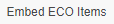 Embed ECO Items : This icon is available for ECO Items only. Displays the items added in ECO Items tab of an ECO item.
Embed ECO Items : This icon is available for ECO Items only. Displays the items added in ECO Items tab of an ECO item.