Orcanos provides the facility to add the defects in the system in multiple ways, which are as follows:
ADD DEFECT FROM WORK ITEMS
- Select Work Item from Main Menu
- Select Defect Work Item from the left side pane and see the defect grid list here.
- Click on Add Defect Icon at the bottom of the page

- Add Defect details page opens where the user can fill in all the details and click Save.
ADD DEFECT FROM DEFECT TAB OF WORK ITEM
- Open any Work Item’s Detail page
- Click on Defect Tab
- Click on Add Defect Icon at the bottom of the page
- Add Defect window gets opened where the user can fill in all the details and click on Save.
ADD/LINK DEFECT DURING TEST CASE EXECUTION
- Choose the execution set
- Select the “Test Run Suite” tab.
- Select the test case you want to execute and click on the corresponding “Run” icon.
- Test Run window gets opened. For each step user have 3 actions – PASS, FAIL and SKIP
- Click FAIL button lists 3 options – Fail, Fail With Defect and Fail With Existing defect
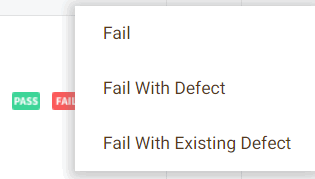
- Choose “Fail“, fails the test step without any defect
- Choose “Fail With Defect“, opens the Defect details page to add new defect during test execution
- Choose “Fail With Existing Defect” opens a pop-up to select for existing defect to link with the test step
User cannot fail the step without inputting the Actual Results and measure value in case upper and lower limits are set
LINK DEFECT AFTER TEST CASE EXECUTION
- Choose the execution set
- Select the “Test Run Suite” tab.
- Select the Run History option from the Action column for the corresponding executed test case
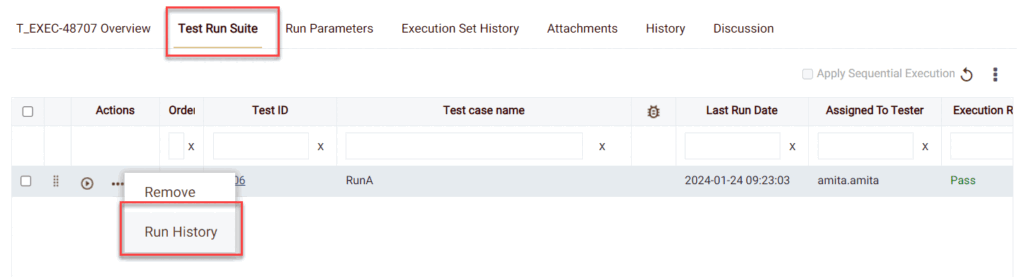
- Select the test step you intend to fail and link the defect to it
- Select the Link Defect option from the Action column corresponding to the test step
- Link Defect pop-up opens to select for existing defect to link
RELATED LINKS: