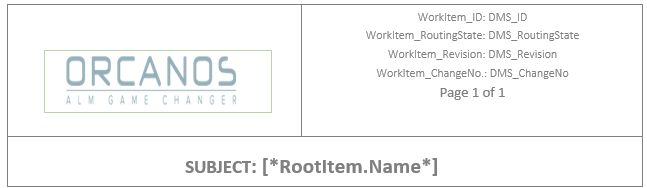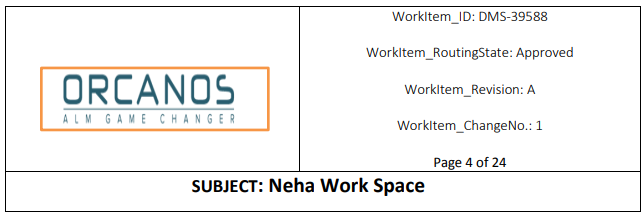Sometimes a user wants to add DMS routing process information into the document using the Office Word Property fields into the header of the document to be signed. That way, they get the DMS routing data information in the signed file. This information is used both in the published PDF as well when you download an open revision of the file.
Orcanos offers this functionality as a feature allowing you to integrate and manage your system with ease. This is one of the best reason which makes Orcanos first choice for integrated software for ALM (Design Control) and quality management (QMS) in the medical device industry.
These are the fields that can be embedded:
- WorkItem_ID – ID of the DMS item
- WorkItem_RoutingState – The routing state of the DMS item
- WorkItem_Revision – Revision of DMS item (A, B….)
- WorkItem_ChangeNo – Change number within the revision
- WorkItem_EffectiveDate – The date on which the DMS Item gets approved
- WorkItem_Name – Name of DMS Item
- WorkItem_ECO_ID – ECO ID in case the revision is linked with ECO(CR)
- WorkItem_Category – Category of DMS Item
HOW TO ADD WORD PROPERTIES IN THE WORD TEMPLATE
- Select the Product Tree icon from Main Menu
- Right Click on the Item which the user wants to export
- Select Export as Word Document option
- On the Online Document Generator page, download the existing default template and open it.
- Edit the template (.dotx file) and add the Word Properties by Embed Orcanos Work Item Fields Using Word Properties
- After adding Embed Word Properties into the header of the online document generator template
- Add the Template
- Generate the document.
The template will look like this after adding word properties:
SIGN THE FILE HAVING WORD PROPERTIES
- Add the generated file into the DMS revisions and sign that file.
- Open the Signed PDF file.
Users can see the Word Properties into the header with all the DMS Routing information in dynamic field values into the signed PDF file successfully.
After signing the DMS, the PDF file’s header will look like this:
Users can see the same information in the file which they download from Download For Edit option before and after signing the file.
Please refer to the video below to know about how to create word properties into the MS-Word file and generate the document with these properties and sign the file and get the DMS Routing information into the generated PDF file.
RELATED LINKS
Embed Orcanos Work Item Fields Using Word Properties