OVERVIEW
Once you set up your Import File correctly, so now you can import the files using the created setup. Sometimes you need to modify and add/update the existing mapped fields data
EDIT IMPORT SETUP
- On the Work Items Page, Select the required work item
- From more actions, select the Import > From CSV option
- In Import from CSV pop-up, the list of all created Setups are listed in the Predefined Settings selection list
- Select the Setup and Select the CSV File.
- Press the Edit Setup Button
- The existing mapped fields get displayed. Unique Identifier mapped with Orcanos Id is listed on top.
- User can remove or add a mapping for Fields here.
- Press the Save & Import button
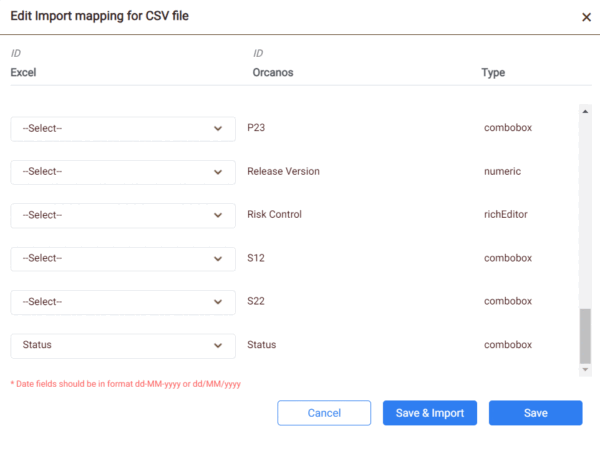
The updated mapped fields are listed On Import Work Items Page
If the CSV file field names are changed then the mapped column in Orcanos gets unmapped.
DELETE IMPORT SETUP
- In Import from CSV pop-up, the list of all created Setups are listed in the Predefined Settings selection list
- Select the Setup and click on Remove Icon
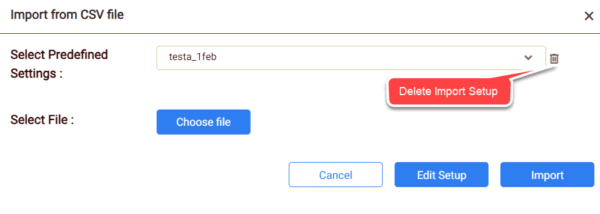
The Migration Setup should be removed from the selection list successfully