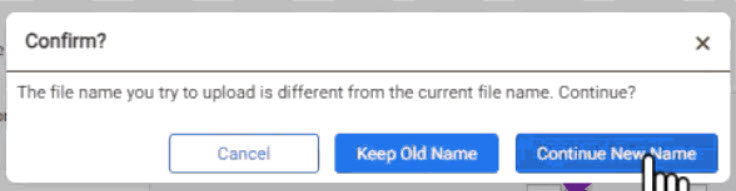OVERVIEW
If you need to include dynamic fields from a work item, such as date, name, revision, etc. in your Word document, Orcanos offers two simple methods to do so.
The New method (added on version 5.2.3) is a straightforward text syntax that can be used freely inside a Word document and supports all available work item fields in Orcanos.
The Older method involves using Quick Parts feature inside Word, which provides a limited yet essential number of dynamic fields, including Date and Revisions.
Orcanos supports both methods, and they can be used together in the same document.
Upload and Download a Document
First upload a document to the DMS item, please follow the steps below:
Step 1: Open the DMS item where you want to upload the document.
Step 2: Drag the document to the bottom section of the DMS item, where there is an area designated for file uploads.
Step 3: Look for the “download for edit” icon and click on it to download the document for editing.
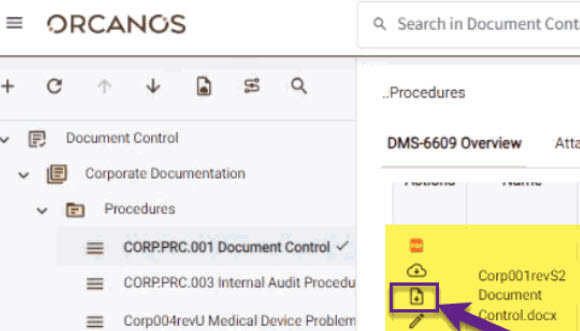
The First Method for Embedding Fields Using a Simple Text Syntax
A new method that can be used that allows embedding any existing field in the Work Item and embed them inside the doc can be implemented by using a special syntax inside the doc file itself.
To implement this method use this syntax for any required filed that appears in the Work Item: [*Item.field name*]
An example using the ‘Effective Date’ field: [*Item.Effective Date*]

The implementation inside the header’s doc file
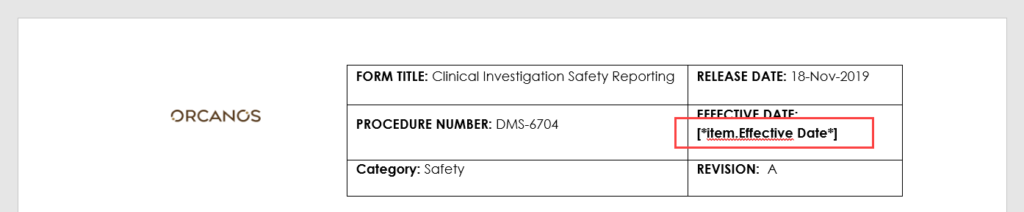
Important tips for successful use:
Using this method requires exact text syntax usage: [*Item.Effective Date*]
- Use the exact field name with upper and lower case as it is presented in the form.
- Make sure no spaces exist before or after the field name.
- Make sure the word “Item” is also using upper case
- The ‘*’ (asterisk) sign should be added before and after the text strings
- Square brackets should be added at the beginning and the end of the whole string
The Second method to Embed data
Preparing stage before embedding the data
- Step 1: First you need to delete the old Data in the fields you want to insert the dynamic data into.
- Step 2: Inside word, click on the Insert menu and choose the Quick Parts icon and from the drop list select the Fields option.
- Step 3: Place your Mouse cursor on the table cell you want to insert the data in.
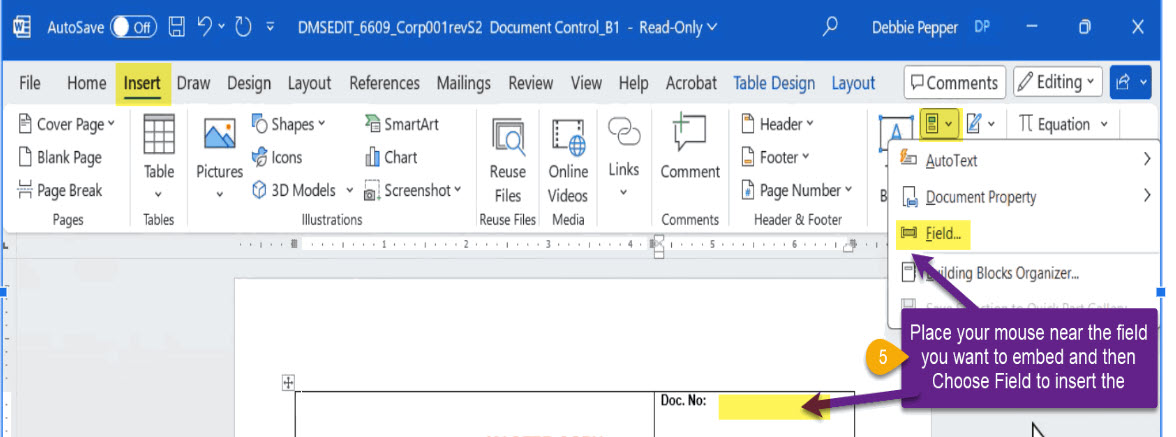
Embedding special fields in the downloaded document
Select Orcanos work items field
- First choose in the first column ( Field Names) the DocProperty option.
- Now this step should be done again for each data you want to emebed. On the second Column( Property) choose the field name for example: WorkItem_ID.
- Click OK.
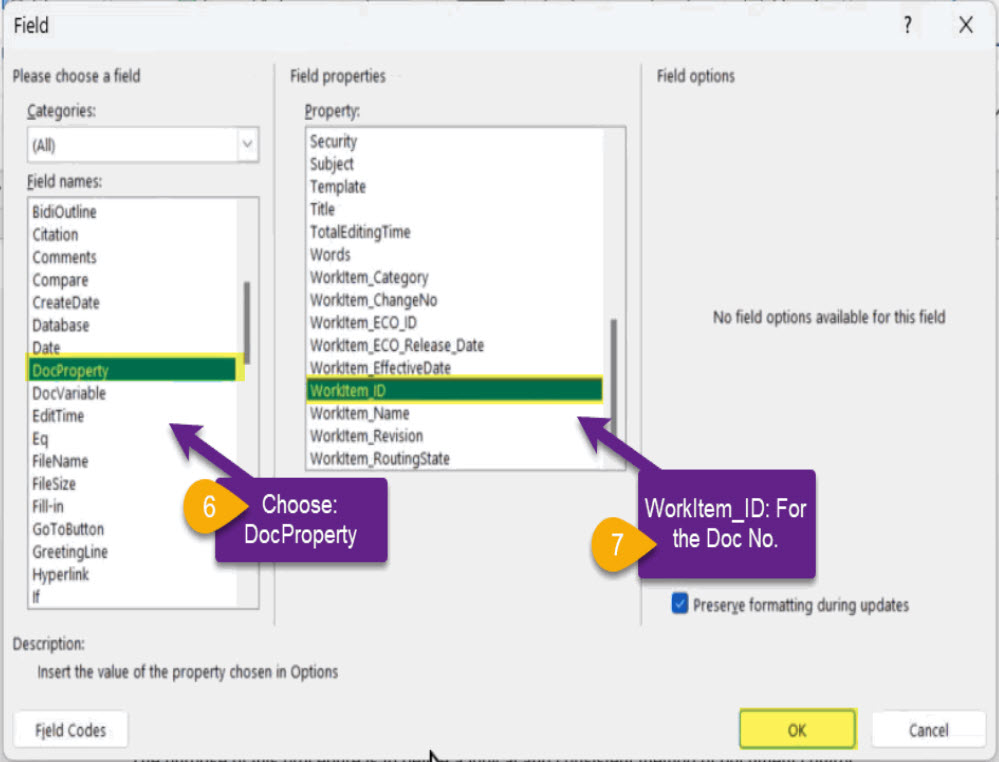
Here is the list of available fields
- Doc No: WorkItem_ID
- Revision: WorkItem_Revision
- Approved Date: WorkItem_EffectiveDate
- Document Name: WorkItem_Name
Final Stage for both methods: Saving the Document
After you have finished embedding all the required fields click in word menu the Save as option
- It is recommended to name the doc , only with its basic name, without any prefix or suffix.
- Save the doc file as DOCX
Reupload to Orcanos
Now you are ready to upload this doc again:
- In the description write down: Upload after adaptation to Orcanos.
- When asked on the document name choose continue with new name .