OVERVIEW
Checkout Selected option allows the user to checkout selected work items listed in the grid and allows to edit the work items one user at a time.
HOW TO CHECKOUT AN ITEM
To checkout an item, user can follow simple steps mentioned below
In Admin, System settings ‘Force checkout for edit’ should be enabled.
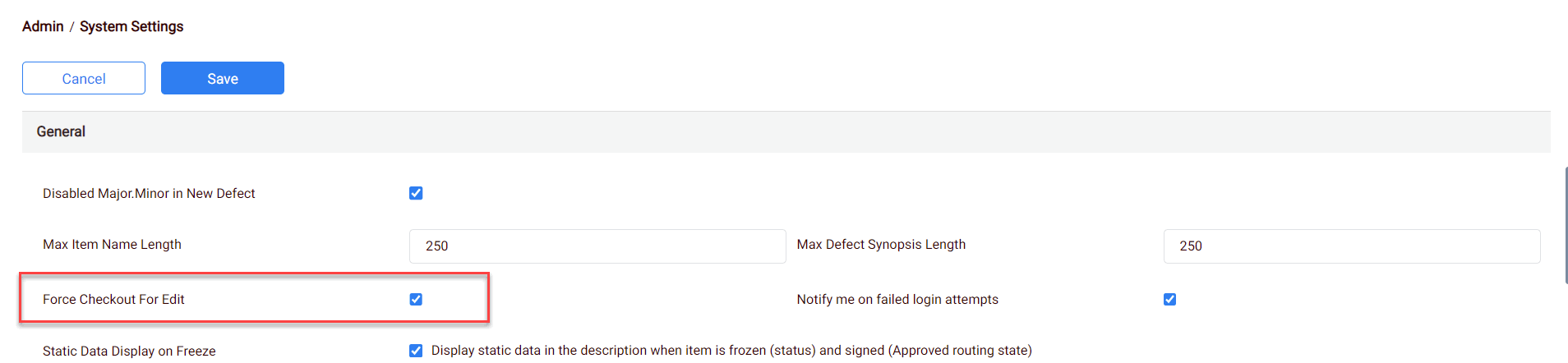
- Select the Work Items Icon from Main Menu
- Select the Required Work Item
- Select the Single/multiple Items by checking the Checkbox in the Work Item Grid (No Edit icon displayed for the items)
- Select the Checkout Selected option from More Actions Icon
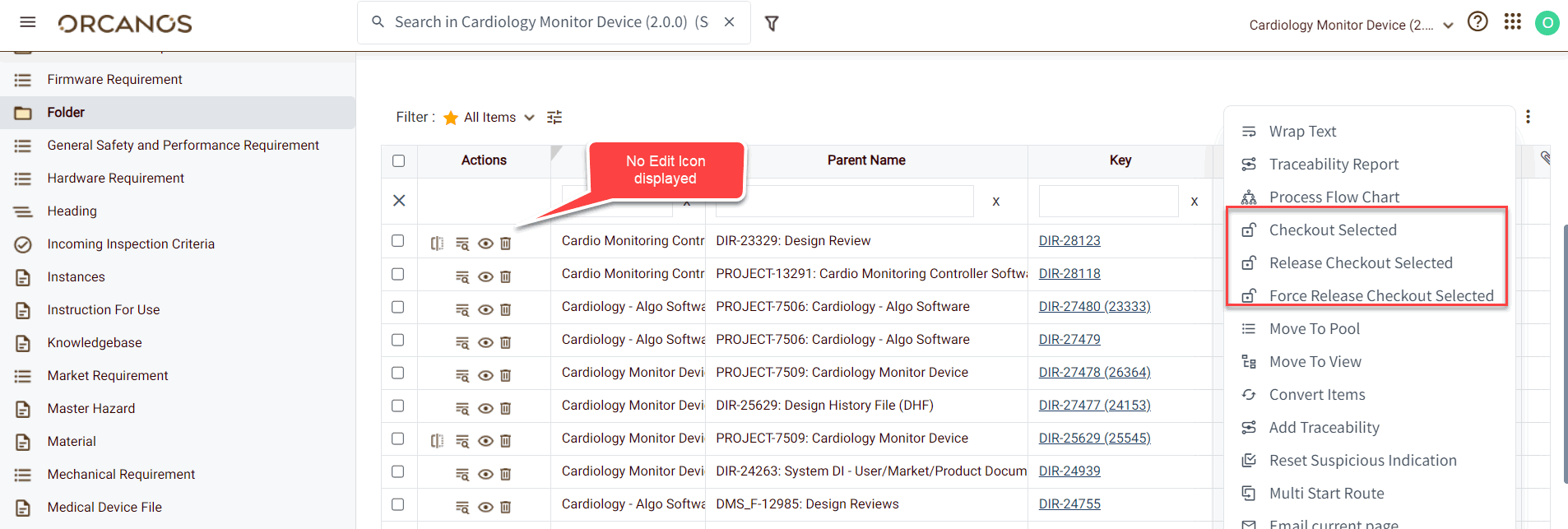
- The system shows the success message. Edit icon gets enabled.
- For the item in the product tree, Open lock icon get displayed.
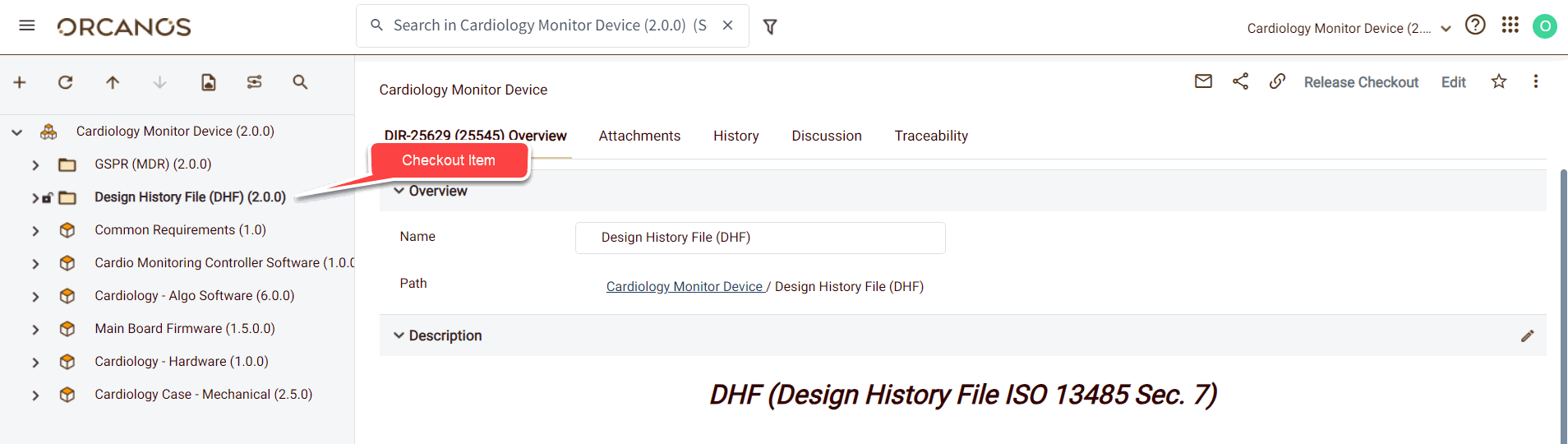
No other user can edit the Checkout Item. To free the Item, user needs to perform Release checkout action after editing.