OVERVIEW
Children Tab enables to View all the Child Items under the selected Node and also allows user to add the child node directly from the Children tab.
HOW TO ENABLE CHILDREN TAB FROM ADMIN:
- Select Work Item from Customization under Admin.
- On the Work Items Page, click on Work Item Hyperlink under Work Item Code Column
- On Tabs, Check the checkbox of Children tab.
- Now for the selected Work Item Children Tab would be listed.
Children Tab is not displayed for Pool Items
HOW THE CHILDREN TAB WORKS:
It lists all the Child Items (Level 1) under selected Node
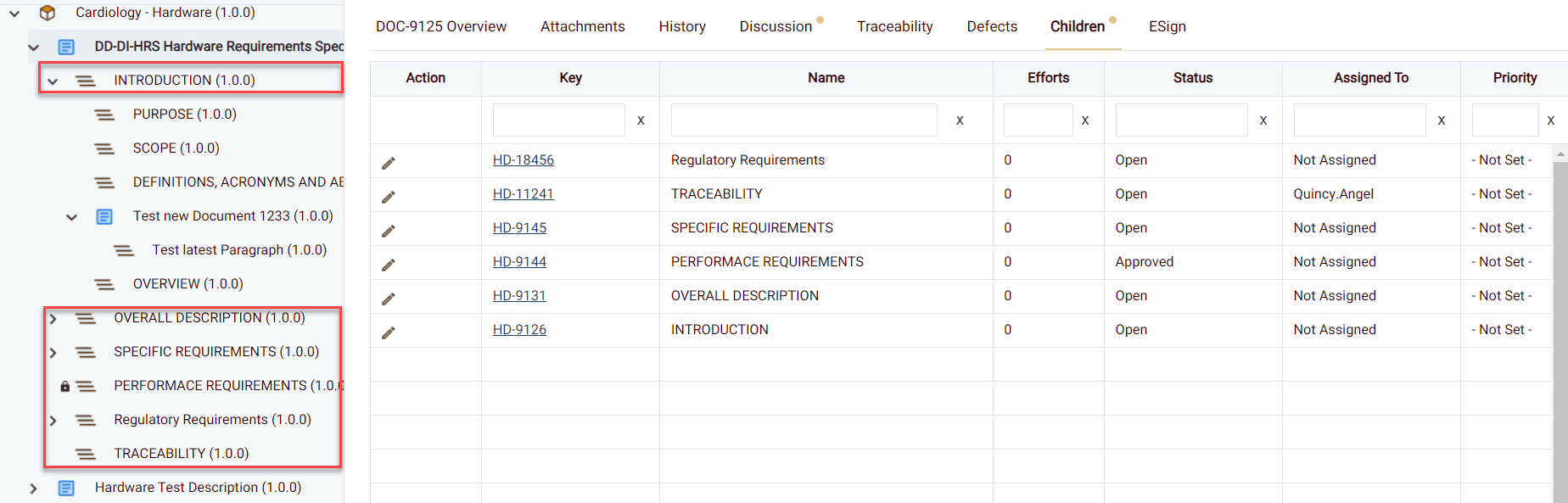
Only Level 1 child nodes will be displayed in Children tab and order of items listed in Product Tree and Children Tab may vary
ADD CHILD NODES FROM CHILDREN TAB
On Children Tab, Press Add Icon to add Child work Item under the Selected work Item (Select Item Type list is based on Hierarchy Settings defined in Admin)
The Item(s) should also be added in the Product tree as the Child of the selected Parent Node
User needs to Refresh the Product Tree or Web Page to check the new Child Nodes added in the Product Tree